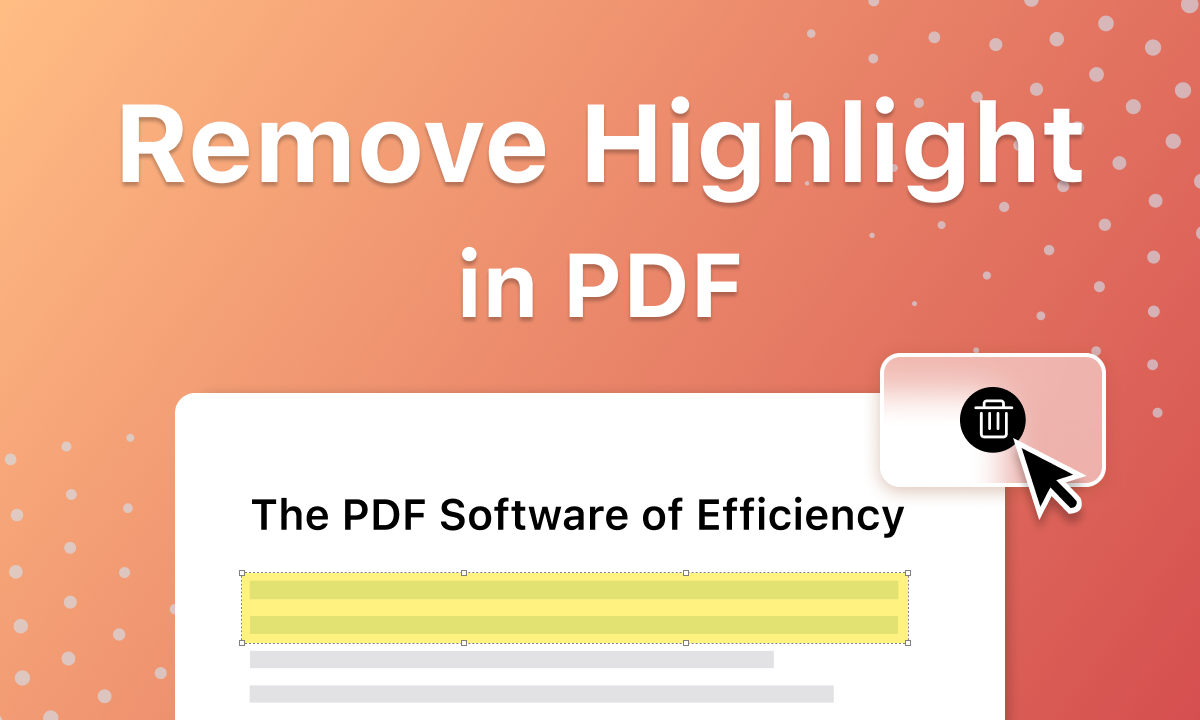How to Remove Highlighted or Sticky Notes from PDFs
Highlighting key passages and adding sticky comments facilitates active reading, review and collaboration. However, an overabundance of highlights or notes can make PDF files appear cluttered. Thankfully, deleting unwanted highlights or sticky annotations from PDFs is straightforward using Adobe Acrobat, alternate editors or converter apps.
This comprehensive guide covers simple methods to remove visual clutter introduced by excessive PDF annotations. We will explore detailed, step-by-step instructions walking through streamlining documents by erasing highlights and notes while retaining formatting integrity. Additional tips help polish files requiring cleanup for professional sharing or printing.
Common Methods to Remove Highlights or Sticky Notes from PDFs
Using Adobe Acrobat
Adobe Acrobat Pro provides complete PDF editing tools to precisely delete specific highlights or sticky notes without affecting surrounding document contents. The detailed annotation management features make cleanup easy.
First, launch the highlighted PDF requiring cleanup in the Adobe Acrobat app. Ensure you have editing permissions enabled for the file. If the document is locked, you may need to first unlock it before making changes.
Next, click on the specific highlight overlay or sticky note icon you wish to target for removal. Selected annotations will display with bounding boxes or handles around them indicating they are ready for editing.
With your chosen annotations selected, simply choose “Delete” from right-click menus or hit the Delete button on your keyboard to instantly remove them. Repeat to delete multiple highlights or notes. Finally, save the file after finishing edits to commit the changes.
Using PDFelement
As a full-featured Adobe Acrobat alternative, PDFelement makes eliminating highlights or notes easy without extensive licensing fees. The intuitive interface simplifies editing.
Upload the annotated PDF into PDFelement’s editing interface using the Open file function. The editing mode displays markup tools automatically.
Next, use the Search function to quickly find highlights by keyword or page number. You can also scroll through and click to select individual annotations for removal.
Finally, with your unwanted highlights or sticky notes selected, simply click the Delete button or use the Backspace key to erase them completely. Repeat until all clutter is cleared.
Using Online PDF Editors
Free online chat PDF and editing platforms like PopAi or PDF Buddy also enable removing visual clutter introduced by excessive highlights and comments.
Navigate to the homepage of an online PDF editor. Then use the Upload file prompts to import the PDF document needing cleanup.
Once uploaded, click directly on any highlights or notes you wish to selectively delete individual elements. You can also highlight all annotations at once for mass removal. Simply right click and choose delete.
Alternative Methods to Remove Highlights or Sticky Notes from PDFs
Converting PDF to Word
Since Microsoft Word only transfers raw text without annotations when converting PDFs, this workflow removes all highlights and notes in one batch step.
To begin, you can use Word’s built-in open function or online converters like SmallPDF to transform the annotated PDF into an editable Word DOC/DOCX file.
Instantly after opening the PDF document in Word, all previous highlights and comments will automatically disappear. The text-only Word format does not support annotations, requiring no individual deletion.
With all visual clutter now removed, perform any other cleanups like deleting underlying text boxes in Word. Finally, save the polished document as a simplified, annotation-free PDF.
Using Third-Party PDF Tools
Specialized premium PDF editing tools like Able2Extract and Nitro Pro offer advanced annotation management controls with options to delete all or targeted highlights/notes.
First, choose a feature-rich desktop PDF editing tool with built-in annotation removal powers from leading editors like Nitro Pro or Able2Extract.
After installing the software, import your messy highlighted PDF and use the editing functions to switch into annotation edit mode, making comments visible.
These premium tools contain streamlined controls to strip away highlights or notes completely in just a few clicks, while retaining all original text formatting and layouts.
Tips for Efficiently Removing Highlights or Sticky Notes from PDFs
Make a Backup of the PDF File Before Making Any Changes
Before starting the deletion process, save an original copy of the annotated PDF in case too many notes accidentally get stripped out.
Use the Search Function to Locate Specific Annotations
If combing through long reports or books, utilize the find tools in editors to jump directly to specific highlights for selective removal by keywords or page numbers.
Check for Any Changes Before Saving the Edited PDF
Carefully verify that no underlying document formatting shifted after deleting sticky notes that may have been covering key text boxes or changing page margins.
Conclusion
While annotations add interactivity during collaboration, an excess of highlights and comments on professional reports or publicly shared files can appear messy. Thankfully, Adobe Acrobat, PDFelement and online tools make eliminating visual noise simple.
Converting to Word or utilizing specialty editors also gets documents presentation-ready by erasing the clutter introduced by excessive annotations while protecting valuable insights.